
Originally Posted by
MeggerzTouch

Yeah, I can not seem to get it to work right, not sure if I have a failing pregnant brain or what. Here is one of the images I have been trying to turn into a stencil.
Okay, here's what you're probably looking to accomplish:

...and here's some pointers for them:
• It's usually a good idea to turn off the 3D lighting in ArtRage when making stencil, because otherwise the canvas will be brighter on one side. Turning it off, will also remove the canvas texture, which is good, because in most cases you won't want the texture in the stencil anyway.
♦ To turn off the lighting by going to View → Canvas Settings and un-checking the "Canvas Lighting" option.
• As shown in the image above, you want the areas where paint
should go through, to be dark. The darker the area is, the more paint will spill through. So an area with Pure Black will allow the fullest amount of paint through it. If an area is a shade of grey, it will only allow a certain amount of paint through it.
• Any area that is a Pure White, will completely block paint from getting through. Borders should always be Pure White.
Here's an example of it in use:
• NOTE: The highlights and shadows were added by hand, using the Airbrush. Because the stencil was in place, I didn't have to worry about going outside of the lines.
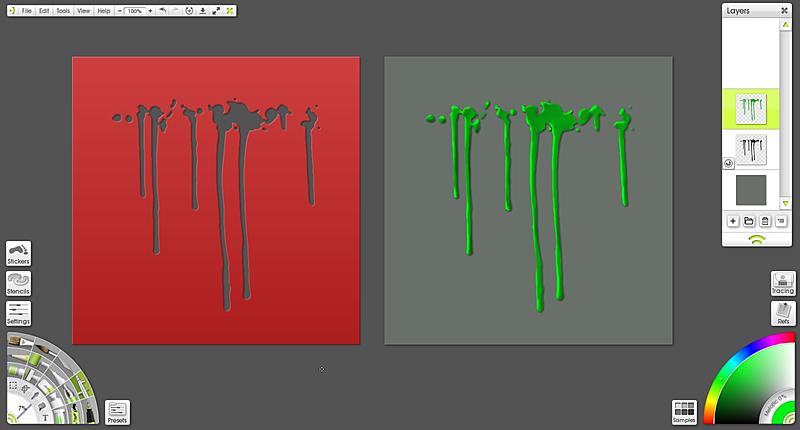






 Reply With Quote
Reply With Quote


