Hello m-lamer and welcome to the ArtRage forums

If you want to move/adjust just a part of an individual Layer;
1: Make sure the correct layer is selected in the Layers Panel.
2: Use the Selection tool to isolate the area of the layer you wish to alter.
3: Now switch to the Transform Tool, found in the Menu/Tool Bar at the top of the User Interface, and click once with it inside the area you selected.
This will bring up the Transform Panel and the selected area will now have a bounding box with control points around it.
Use the control points of the bounding box in combination with the different options found in the Transform panel to; Move, Scale, Rotate, Flip, Skew the selection.
When ready, click the tick box in the bottom right corner of the Transform panel, or hit the Return key, to confirm the transformation.
To transform all the content of any given layer you have two options;
1: In the Layers Panel, Right Click on the layer and choose; Transform Layer Contents… to activate the Transform panel.
Or;
2: With the target layer select in the Layers Panel, click once with the Transform Tool anywhere on the Canvas.
In addition to the Transform tool there is also the Warp tool which can be used for pushing/pulling paint around.
It can be activated by going to; Edit > Filters > Warp…
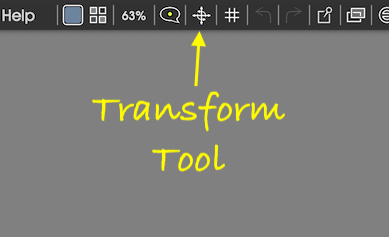



 Reply With Quote
Reply With Quote



