-
Well, I've downloaded the trial but all I've been able to do so far is move a window from one screen to the other and extend the window across two monitors. Should I be able to do anything else?

Much later: I have somehow managed to access my ArtRage Vitae on Win 11. I have to toggle ARV from full screen in order to see Ultramon icons and thus be able to move it to 2nd monitor.
Last edited by Enug; 10-11-2021 at 06:44 AM.
June.
Oh God of homeless things, look down
And try to ease the way
Of all the little weary paws
That walk the world
today. - Unknown.
http://enug66.deviantart.com/gallery/
[My setup: hp 15in laptop,11th Gen Intel Core i7-1165G7 @ 2.80GHz 2.70 GHz, 8.00 GB RAM, 24in Acer 2nd monitor, Huion Kamvas 20 Pro display tablet, Windows 11, ArtRage Vitae.
My painting real-estate is extended across three monitors.]
-
What you want (on Windows 10, not sure about 11) is for the UltraMon little two screen icon to show up on the taskbar. When you right click (or whatever in Windows 11) you see the UltraMon menu come up with loads of options UltraMon can do, such as:
Display Settings
Display Profiles
Mirroring
Screen Saver
Shortcuts
Wallpaper
Desktop Icons
Secondary Taskbars
Window Management
Window Display Properties
... and more
When you see the above options, you have struck GOLD 
-
Again, I cannot speak for Windows 11 but you should not have to toggle full screen AVR (glad you got it to work on 11) to switch screens. If you find the UltraMon menu I mentioned in my last post, you might be able to set up the task bars correctly (screen two maybe). Otherwise, I guess I will have wait for 11 and maybe even the next UltraMon version to see what gives...
This is from an earlier post:
"In UltraMon, 'with ArtRage open' you simply go to the UltaMon taskbar on which ever monitor you set it up for and move the pen over the ArtRage icon on that task bar > a thumbnail will pop up of the current ArtRage screen >
right click on the thumbnail and click on menu item 'move to monitor...' NO NEED TO TOGGLE SCREEN SIZE The whole process take abt 2 seconds."
-
Looks UltraMon is not yet ready for Windows 11. I tried to enable Secondary Taskbars but nothing happened. I'll disable and go back to dragging screens between monitors. No hardship. Thanks for your help and if UltraMon is updated, I'll try again.
Thanks for your help and if UltraMon is updated, I'll try again.
June.
Oh God of homeless things, look down
And try to ease the way
Of all the little weary paws
That walk the world
today. - Unknown.
http://enug66.deviantart.com/gallery/
[My setup: hp 15in laptop,11th Gen Intel Core i7-1165G7 @ 2.80GHz 2.70 GHz, 8.00 GB RAM, 24in Acer 2nd monitor, Huion Kamvas 20 Pro display tablet, Windows 11, ArtRage Vitae.
My painting real-estate is extended across three monitors.]
-
Moving ARV Screen in Windows 11
They finally got around to sending me the Windows 11 upgrade... so here's the deal...
When using multiple screens, in order to 'pop' ARV from screen to screen, first set your Windows 11 task bar appropriately...
Start button > Setting > Personalization (on left) > Taskbar > Taskbar behaviors...
I suggest setting 'Taskbar alignment' to 'left'
'Automatically hide...' should be checked
'Show badges...' Unchecked
'Show my taskbar on all displays' Try checking this, if it causes problem go back and Uncheck. Ultramon has a conflict on Windows 11 but works once the screen settles down (I have to right click on vicinity of taskbar(s) on extended monitors to get the taskbar to pop up)
'When using multiple displays...' set to 'All taskbars"
'Select the far corner...' should be Checked. This allows you to see options, time etc. on far right of main taskbar.
So here is how it works (If the 'extending monitor' taskbar is working this will work on it also):
Hover your pen (or mouse) to where your taskbar is hiding on your default monitor, the taskbar should pop up (I set mine for bottom of screen).
With ArtRage Vitae already open, a small screen of ARV will show when you hover above it's taskbar icon. Right click the small AVR screen and a menu will apear with 'move to monitor...' as the top menu choice.
A graphic showing your screen choices will appear, just click on your choice and voila!
-
Not Simple Enough?
OK, so we want an even simpler way to 'pop' ARV or 6 from one monitor to another... here it is, and this works on Windows 10 and 11..
Set up UltraMon this way:
Once you have UltraMon installed, bring up it's menu by a right click on it's taskbar icon (should look like 2 tiny screens, if you only see a single screen your
extended monitors are not being recognized) > Click on 'Options' > Click on 'Buttons and Menu Commands' tab.
Under 'Buttons' box:
'add Move Widow button' should be checked
'add Maximize to Desktop button' should also be checked
'pixels' box is left blank
'don't add custom buttons...' should be Unchecked
In same tab in the 'Menu Commands' box:
'add Move Window command' should be checked
'add Maximize to Desktop command' should also be checked
'Position of the custom menu commands', your choice (I recommend 'at the top')
Something miraculous will now happen when you open ARV or any window 
You should see five little symbols at the top right of the Title bar (If you do not see the symbols on the Title bar try a Right Click on it and choose 'Move to Monitor...).
When you click on the monitor symbol with a little right pointing arrow, your monitor selection will come up... just click on the one you want to send your current window to and... yup, you guessed it, voila!
NOTE: On my ARV for some reason the Title bar is off the screen when maximized. I must click on the double arrows to bring the Title bar into view.
-
I read both your posts MAB. The first I made all the adjustments you recommended and there was no benefit as far as I could see. (I already had the icons showing in my title bar) In fact the taskbar on my 2nd monitor disappeared. I have found it just as easy to drag a window to whichever monitor I desire.
After installing the trial version of UltraMon I found I automatically had the 'miraculous' happening on my title bar. I have six symbols (a bonus!). I already had all the right boxes checked. I don't know how long the trial will last but when it disappears I will just go back to 'dragging' as I have always done. I only have two monitors so maybe that is why I don't see any advantage.
June.
Oh God of homeless things, look down
And try to ease the way
Of all the little weary paws
That walk the world
today. - Unknown.
http://enug66.deviantart.com/gallery/
[My setup: hp 15in laptop,11th Gen Intel Core i7-1165G7 @ 2.80GHz 2.70 GHz, 8.00 GB RAM, 24in Acer 2nd monitor, Huion Kamvas 20 Pro display tablet, Windows 11, ArtRage Vitae.
My painting real-estate is extended across three monitors.]
-
Whatever Works!
OK, but that could get to be a real 'drag' ooooooh, sorry about that 
Your latest is just outstanding!
Last edited by MAB; 11-04-2021 at 06:36 AM.
-
A Possible Advantage
The advantage is... clicking the little monitor/arrow icon in the Title bar will allow you to move the screen to your other screen without dragging. If you drag with a mouse with a padded bottom (which means enduring the nuisance of switching from a pen to the mouse each move), you'll probably be OK but if you drag the screen with your pen you will eventually wear a path in your new tablet. I'm speaking from experience 
-
I'm left handed so I use the pen in my left hand and I have got used to using the mouse in my right hand - the best of both worlds. I 'drag' with the mouse so I don't have to put down the pen thus using both hands simultaneously. I can see it would be useful in the situation you describe to use the app,
I 'drag' with the mouse so I don't have to put down the pen thus using both hands simultaneously. I can see it would be useful in the situation you describe to use the app,
June.
Oh God of homeless things, look down
And try to ease the way
Of all the little weary paws
That walk the world
today. - Unknown.
http://enug66.deviantart.com/gallery/
[My setup: hp 15in laptop,11th Gen Intel Core i7-1165G7 @ 2.80GHz 2.70 GHz, 8.00 GB RAM, 24in Acer 2nd monitor, Huion Kamvas 20 Pro display tablet, Windows 11, ArtRage Vitae.
My painting real-estate is extended across three monitors.]
 Posting Permissions
Posting Permissions
- You may not post new threads
- You may not post replies
- You may not post attachments
- You may not edit your posts
-
Forum Rules





 Reply With Quote
Reply With Quote
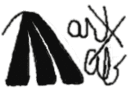
 Thanks for your help and if UltraMon is updated, I'll try again.
Thanks for your help and if UltraMon is updated, I'll try again.

